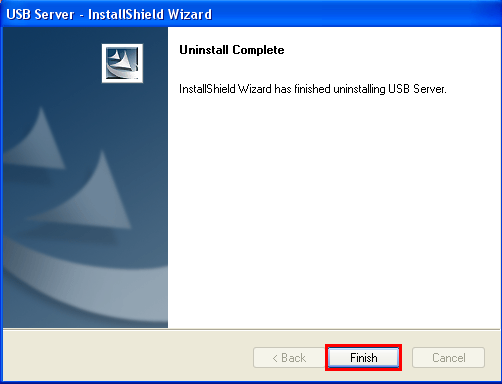Uninstallation Instructions
1. Uninstalling Windows 2003/XP/Vista/7 Driver
Running the Application
Insert the software CD into your CD-ROM or DVD-ROM; open CD files, double click “Uninst” to start uninstall IP-COM-M virtual COM port driver.
To run the application, simply double click on the .exe file.
Removing a Driver
The figure below shows the window displayed upon running the application. The
Vendor ID and Product ID text boxes allow the user to enter a 4 character hex value
specifying the device that they wish to remove. The IP-COM-M devices use the FTDI
default Vendor ID (0x0403). Depending on the specific model of IP-COM-M, valid
Product IDs are: 0x6001, 0x6010 and 0x6011.
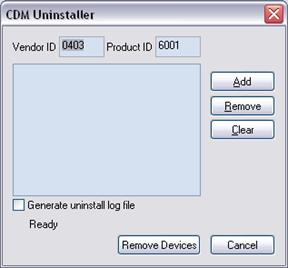
To remove a device it must be added into the device window; they all must have a
unique Vendor ID and Product ID combination. To remove the device(s) click on the “Remove Devices” button.
The “Remove” button will remove the currently selected item from the device window
and the “Clear” button will remove all the devices from the device window.
A message box will confirm successful removal from the system and the device will
be removed from the device window. To create an uninstall log file, check “Generate
uninstall log file” prior to removing the device. This will create a text file outlining all
operations that were attempted during the removal process. That file will be saved in
the same directory as the .exe file.
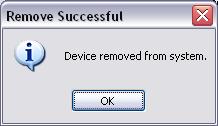
Error Messages
If there are no devices specified within the device window, the following message will
appear. Make sure that at least one device has been specified within the window by
using the “Add” button.
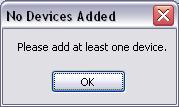
If after attempting to remove a device the application was unable to find any devices matching the Vendor ID and Product ID, the following message box will appear. In this situation make sure that the details that you have entered are indeed correct by checking with the Windows Device Manager.
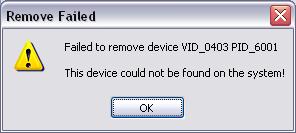
The Vendor ID and Product ID must be a unique combination, if an attempt is made to add the same device twice the following message box will appear.
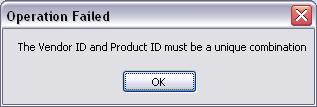
2.Uninstalling Manager Utility
To remove the IP-COM-M Manager Utility, select “USB Server” under “Add or
Remove programs” (please refer to below message).
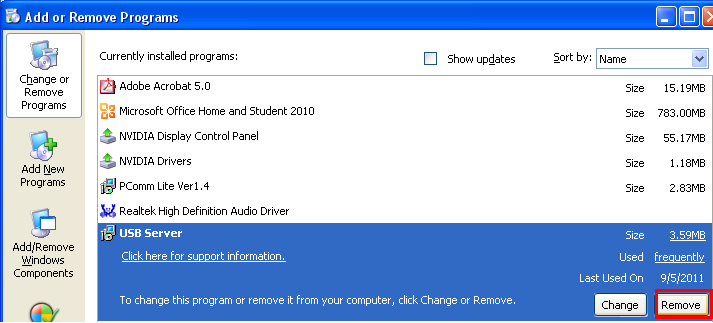
Click “Remove” and “Yes” to start removal of the IP-COM-M Manager Utility.
When the “Uninstall Complete” message appears, double click “Finish” for reboot the
computer to complete the IP-COM-M Manager Utility uninstall.